VMWare : How to configure static IP address for ESXi Hosts
- Posted by Sqltimes
- On February 28, 2015
- 0 Comments
Quick one today:
For one of our lab servers, we needed reconfigure an ESXi host from dynamic (default) to static IP address. Following are the steps, that worked for us. Not sure how, screenshots could be take from a ESXi console, so only text instructions for this post.
Go to the physical ESXi machine and perform the following operations.
- At the ESXi console screen press F2 to go to Customize System/View Logs
- Login with your credentials (root/password)
- Using up/down arrows, select “Configure Management Network” and hit enter
- Select “Network Adapters” and hit enter. Make sure the status says “Connected“.
- Go to IP configuration and change from dynamic to static IP and hit enter
- Using up/down arrows and enter key:
- Enter a valid static IP address in your network.
- Subnet mask
- Default Gateway
- Hit enter for <OK>
- Select DNS configuration and hit enter to change its settings.
- Enter Primary DNS Server
- Alternate DNS Server
- Enter valid HostName in your network
- Hit Enter for <OK> (accepting the settings)
- Press Esc to main screen.
- Hit “Y” to accept/apply the changes and restart the host for changes to take effect.
Helpful hints: For Subnet mask, DNS, Default Gateway, etc, I ran ipconfig /all on a different physical machine next to this ESXi host (in the same network) and used the same IP addresses.
After restart, the ESXi host shows the new static IP address with Hostname.
Thanks for this post for teaching me.
Hope this helps,
_Sqltimes
_Sqltimes
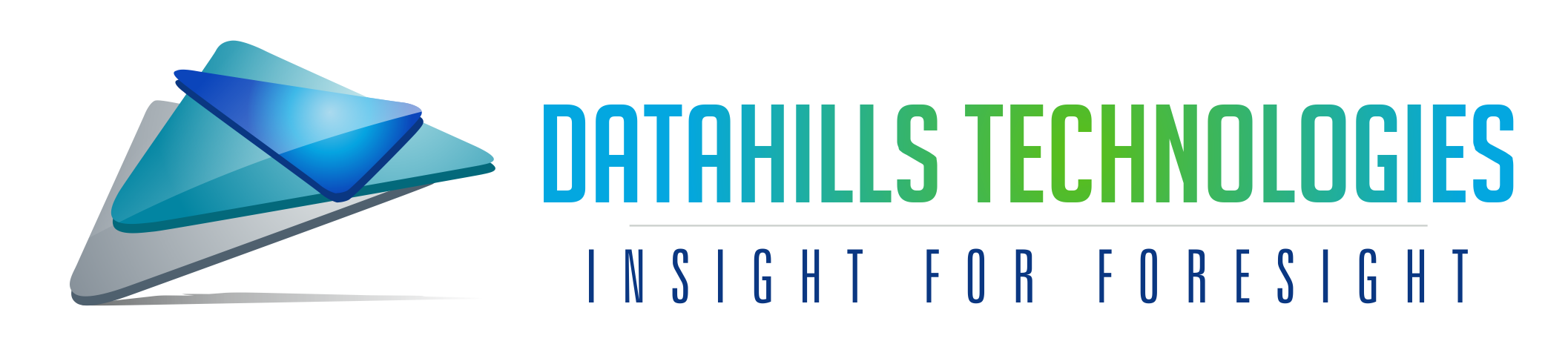
0 Comments