Sysinternals Tools : Process Explorer : How to check which processes are running
- Posted by Sqltimes
- On January 23, 2010
- 0 Comments
Quick one today:
Lately, we’ve been noticing some unwanted behavior on our production systems; Both database, web and application servers. Task Manager is sometimes helpful in these situations; In others Resource Monitor is helpful in getting insight into internal resource consumption. But in our situation, we needed something more. Introducing Process Explorer.
Process Explorer
Process Monitor is one of the SysInternals tools, that are available to download from Microsoft website. Its an executable file that you could run on any Windows operating system. It shows a list of all active processes, along with its ProcessID, private and working set memory consumption, CPU usage, Description along with several other helpful insights. They are displayed in a tree structure showing hierarchy that is important in certain situations for troubleshooting.
When we need more indepth details on any process, we could click on ‘View DLLs‘ icon, that brings up lower window that displays abundant details. We could also switch to ‘View Handles‘ mode for further details.
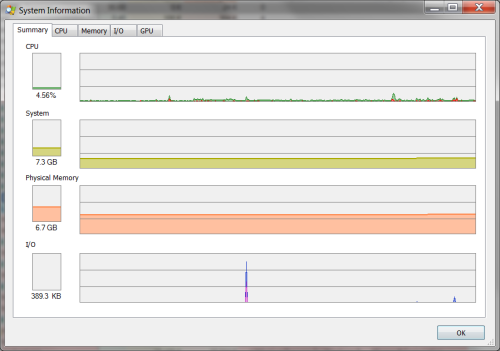
Process Explorer Resource Consumption
It also has search capability that allows looking up any related processes.
All above features with some more capabilities makes Process Explorer the best tool when troubleshooting some processes or DLL related issues; It provides much needed insight into the way Windows processes work.
Hope this helps,
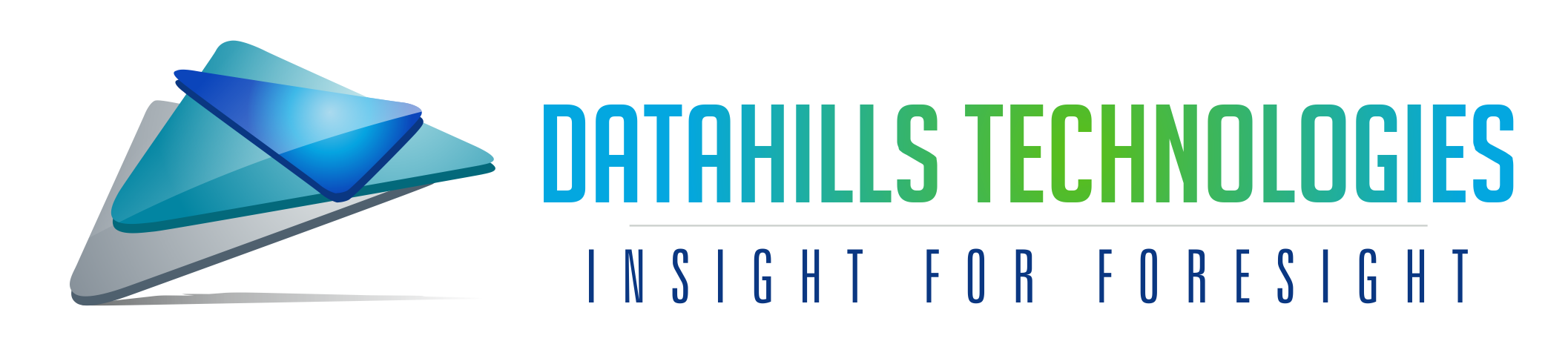
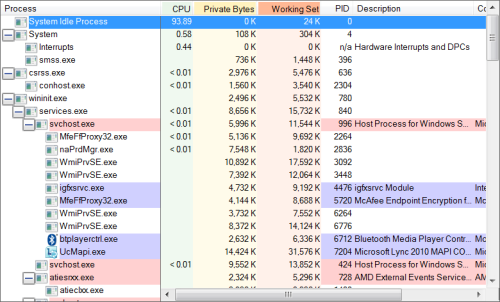
0 Comments